Table of Contents
Introduction
How to Check your Laptop Battery Health? Have you noticed that your laptop’s battery doesn’t last as long as it used to? You’re not alone! This is a common issue many users face as laptops age. Not only is it important to maintain battery life, but it’s also crucial to check your laptop’s battery health to ensure optimal performance. But how do you check your laptop battery’s health?
In this guide, we’ll walk you through how to check your laptop’s battery health, whether you’re using Windows or macOS. Plus, we’ll share tips on how to keep your battery in great shape for longer-lasting performance.
Common Signs Your Laptop Battery Needs Attention
Before diving into the steps to check battery health, let’s explore some common signs that indicate your laptop’s battery may be struggling:
1. Faster Battery Drain
If your laptop used to last all day on a single charge but now struggles to last even three hours, it’s a sign that the battery’s health is deteriorating.
2. Sudden Battery Drain
If your laptop’s battery percentage rapidly drops without running resource-heavy apps, it could indicate an issue with the battery or its performance.
3. Overheating
Overheating can sometimes be caused by a failing battery. If your laptop feels unusually hot, it might be time to check the battery health.
How to Check Battery Health on Windows
Windows makes it easy to assess your battery’s health with built-in tools:
Generate a Battery Report
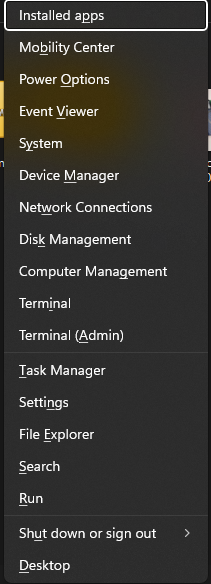
-
- Press
Windows + Xand select Windows PowerShell (Admin)/Terminal. - Type the command:
powercfg /batteryreport. - Open the saved HTML file in your user folder for detailed insights.
- Press
Analyzing the Report
-
- Locate Battery Health in the report.
- Compare Design Capacity vs. Full Charge Capacity—significant differences indicate wear.
Use Battery Saver Mode
Extend battery life by enabling Battery Saver in Settings > System > Battery.
How to Check Battery Health on Windows
Using System Information
- Press the Option key, click the Apple logo, and select System Information.
- Navigate to Hardware > Power to access battery details.
Understanding Battery Condition Status
- Normal: Battery is in good condition.
- Replace Soon: Degradation detected.
- Replace Now: Immediate replacement required.
- Service Battery: No longer functional—needs repair.
Check Cycle Count
Find the Cycle Count under Power. MacBooks typically support 300–1,000 cycles.
How to Check Battery Health on Windows
Windows
- BatteryCare: Tracks charge cycles, temperature, and more.
macOS
- CoconutBattery: Monitors battery health, cycle count, and charging habits.
Understanding Battery Capacity and Health Percentage
Battery Capacity
The total energy your battery can store, which decreases over time.
Tips to Prolong Battery Life
1. Adjust Power Settings
Enable energy-saving modes to reduce power consumption.
2. Optimize Charging Habits
Avoid full discharges. Keep the battery between 20% and 80% for best results.
3. Manage Temperature
Keep your laptop in a cool, well-ventilated space.
Managing a Dying Laptop Battery
Reset or Recharge
Fully discharge and recharge the battery to recalibrate.
Professional Assistance
Contact a technician or manufacturer if problems persist.
Conclusion
Laptop battery health is important to keep your laptop running. Follow how to keep your battery healthy, adjust your energy settings, and practice good battery habits, and you stand a better chance of making your battery last longer and avoid unwanted shutdowns. Observe and compromise the functionality, it stops working, do not hesitate to change the battery.
FAQs
How often should I check my battery health?
Every 2–3 months or when performance issues arise.
Does a bad battery affect laptop performance?
Yes, it can lead to overheating, slow performance, or unexpected shutdowns.
How long does a laptop battery last?
Typically 2–3 years, depending on usage and care.
Can I replace my laptop battery?
Yes, but non-removable batteries may require professional help.
What’s the safe temperature range for batteries?
20–25°C (68–77°F) is ideal. Avoid excessive heat to prevent degradation.




Pingback: Where is the HP Laptop Hard Drive? A Complete Guide (2025) - 2025
Pingback: How to Check Laptop Battery Health 2024 - Step By Step Guide