How to delete a Telegram account in 2025? You’ve come to the correct site if you’ve been wondering how to remove your Telegram account. Because it uses end-to-end encryption to provide a more secure means of communication, Telegram is a popular instant messaging application.
Nevertheless, the software doesn’t always make it obvious how to remove a Telegram account you’ve created. However, it’s easy to permanently delete your Telegram account on a desktop or mobile device.
To learn how to permanently remove your Telegram account, follow our simple, step-by-step instructions below. Check out our advice on how to delete your Facebook account if you’re currently purging a lot of social media apps.
how to delete your Telegram account on mobile – Step-by-Step Guide
- Access “Settings” within the Telegram application.
- Go to Security and Privacy.
- Choose “If Away For” from the “Automatically Delete My Account” menu.
- Click “Delete Account Now.”
Complete Guide for mobiles
1. Open the Telegram app, select Settings, then Privacy and Security.
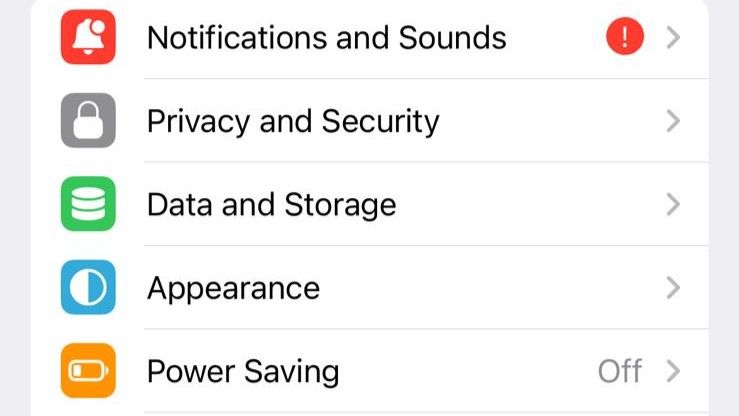
Open the Telegram app, then select Settings (the gear symbol), which ought to be available at the bottom of the screen, to locate the option to remove your Telegram account. Scroll down to Privacy and Security (it shouldn’t be too far down) on the Settings screen, then select it.
2. Decide when to remove your account on Telegram.
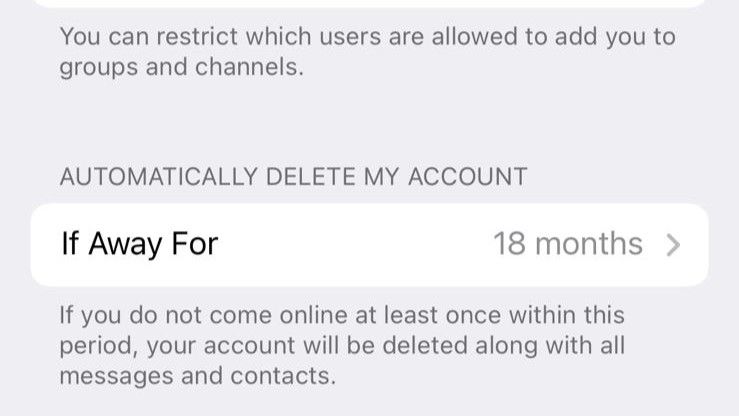
Please scroll down to the Automatically Delete My Account header after selecting Privacy and Settings. Below this, there is a “If Away For” clickable option with a predetermined number of months next to it when you select the “If Away For” option, a list of months appears, such as one month.
This is where you have to choose whether you want to immediately destroy your Telegram account or have it do it automatically after a predetermined period of inactivity. Set the number of months that the account should be automatically erased if you want to make sure that, in the event that you pass away or lose your phone, your account will be removed (and your correspondence will stay secret). Choose the “Delete Account Now” option if you wish to immediately and permanently remove your account.
3. Examine alternatives
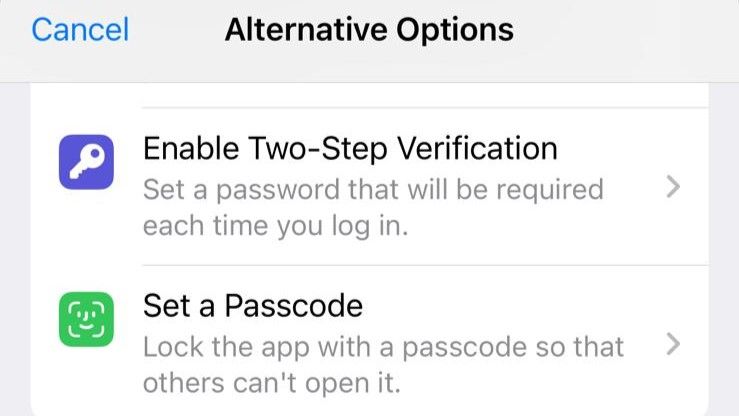
The software gives you a few further choices before you deactivate your Telegram account completely, such as changing your phone number or privacy settings, creating a passcode, or deleting your data. Select the one that best fits your needs if any of them seem like viable alternatives. On the other hand, choose “Delete My Account” at the bottom of the screen if you’re certain you want to remove your account.
The next screen alerts you that all of your files, media, and chat messages are lost if you delete your account. “Continue” should be selected if you are certain. The following screen, however, cautions that deleting your account won’t erase your history of conversations with other users—not even in Secret Chats—because Telegram wants to make sure you’re positive. After you have an account, you can remove messages for everyone, but after you delete your account, you can no longer do that. If you’re still certain that you want to proceed, click “Continue” once more.
4. Confirm the deletion by entering your phone number.
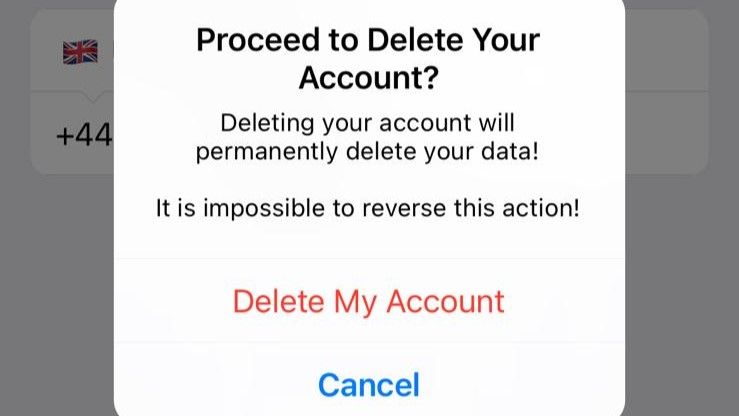
Entering your phone number—the one linked to your Telegram account—is the last step in the procedure. Just make sure the country code is in the correct region and remember to input your number with that in mind.
When you click “Continue,” you will only see a final notice that deleting your account permanently would wipe all of your data and that it is “impossible to reverse this action.” Choose “Delete My Account” if you’re certain, and your Telegram account will be permanently removed.
how to delete your Telegram account on PC – Step-by-Step Guide
- Visit this link.
- Put your phone number here.
- Enter the code for verification.
- Verify the deletion of the account.
Complete Guide for PC
1. Sign in to My Telegram.
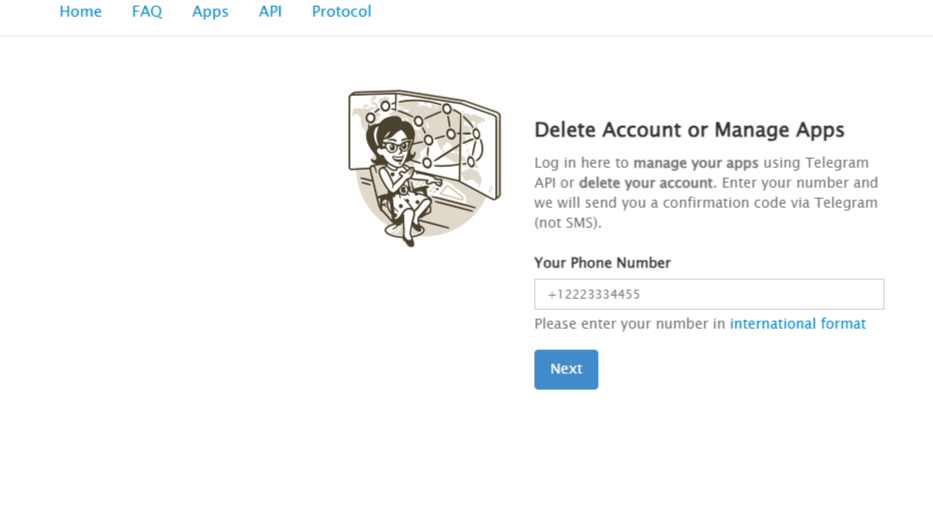
Because there are fewer pop-ups, it may be simpler to remove your Telegram account on a desktop. However, you may receive fewer cautions than on a mobile device, so make sure you want to cancel your account.
To sign in, enter your phone number (in international format) on the Delete Account or Manage Apps box that appears when you click this link to My Telegram. When prompted, enter the verification code that will be delivered to the number you are using to log in.
2. Click on “Delete Account” and make sure
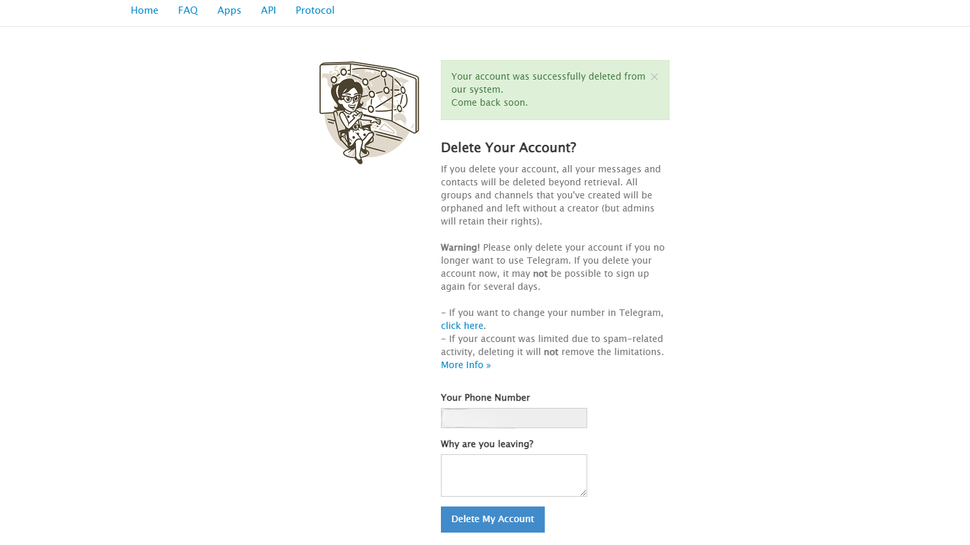
The following screen, titled “Your Telegram Core,” allows you to check out, deactivate your account, or access API development tools. The next screen that appears when you click “Delete Account” will provide a more thorough warning that deleting your account will remove all of your data, but not your conversation history.
Make sure your number is correct because it should be put automatically in the “Your Phone Number” box (I erased mine in the picture above). You can choose to answer “Why are you leaving?” with a reason, but you are not required to. Click “Delete My Account” if you’re satisfied that your number is correct.
3. Verify the deletion
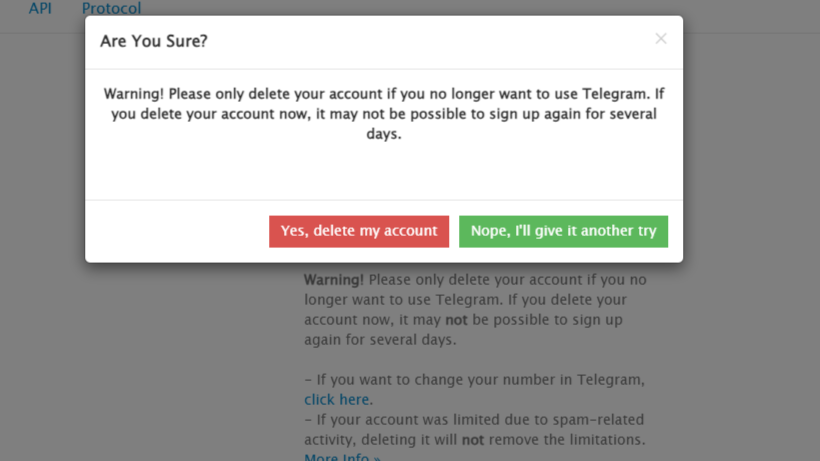
This is your last caution! whether you delete your account, you might not be able to sign up again for a few days, according to a last pop-up that asks whether you’re sure. Choose “Yes, delete my account” if you’re certain. and the deletion of your Telegram account will be permanent.
FAQs on How to Delete a Telegram Account in 2025
Conclusion
It’s simple to delete your Telegram account on a desktop computer, smartphone, or other mobile device, but make sure you’re sure you want to do so first. Pay attention to Telegram’s cautions since while deleting your account will remove all of your data, your chat history will remain intact. Therefore, it is preferable to manually erase messages rather than canceling your account if you wish to do so.




Pingback: How to Establish a Long-Term Exercise Program: Complete Guide
4.5